If you check above this post, you may notice there are two new items in the Find Fire Content menu ribbon: Videos and Newsstand.
Video Lists
Under Videos you’ll find sortable, categorized lists of Movies and TV programming, including lists showing only free videos and lists showing only Prime videos. You can sort the lists by price (purchase or rental), date added or average review rating. Mouse over each video’s thumbnail image to view a pop-up brief description of the program.
Newsstand Lists
Under Newsstand you’ll find Kindle magazines, newspapers and blogs currently available for subscription in the Kindle store—and many of them are free! These lists are also sortable, and feature the same type of mouseover pop-up descriptions, too.
IMPORTANT NOTICE: If you already subscribe to the print edition of a periodical and want access to a free digital edition offered by the publisher, DO NOT subscribe through Kindle Newsstand listings. Existing subscribers need to access their free digital editions through free apps offered by publishers, so go to the Amazon App Store > Newsstand section and search for your periodical there.
Tip: Using The Content Lists On Your Kindle Fire
Probably the best way to make use of our lists is right from your Kindle Fire device, but the Fire touchscreen can be very sensitive and may not always “know” what you’re trying to tap on a content-rich site like ours. Here’s how you can go from browsing to using your selected content in a snap:
1. Turn on your Fire and tap the Web menu link.
2. Bring up www.kindlenationdaily.com in the Fire’s browser.
3. Zoom in on the screen to make it at least double the normal size. Zooming on the Fire is accomplished by touching your thumb and forefinger to the screen simultaneously, then moving them outward and away from one another.
4. Use up, down, left and right swiping motions as needed to navigate to the specific list you want, then tap to open it. Use the Rent, Buy, Download and Subscribe buttons in each list to download or stream the content you want and start using it immediately!
Tip: Finding Free Newsstand Content
The Newsstand lists contain both free and paid blogs, magazines and newspapers. To find free content, go to the specific category of interest and then sort by Price. Free items will appear first in the sorted list.
Tip: Amazon Prime Members
Be sure to take advantage of our Kindle Prime Lending Library book lists and our Prime Instant Video lists — anything you find on these lists is available free of charge to you!
Kindle Fire at Kindle Nation Daily is happy to bring you these handy new lists, and we think you’ll agree they make it a lot easier to find the specific content you’re looking for. Just like all our other lists, these are updated throughout each day, so check back frequently for new additions—and please tell all your Fire-owning friends to stop by, too!

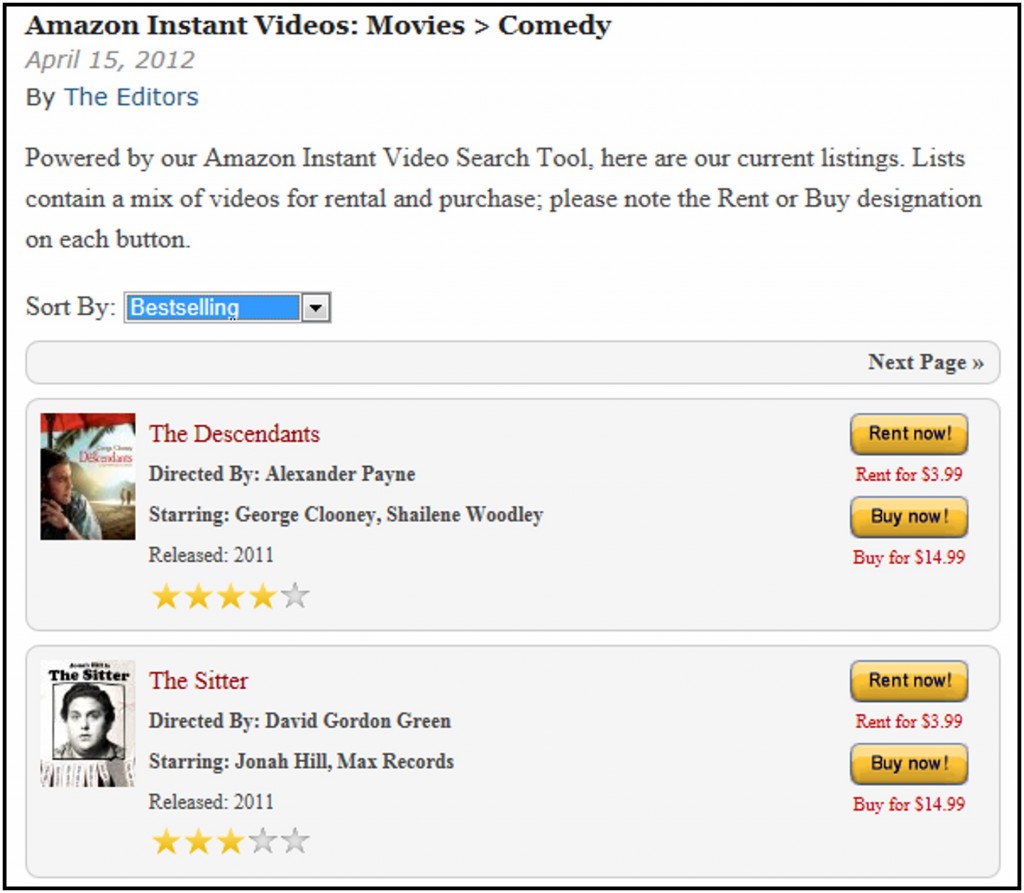
“IMPORTANT NOTICE: If you already subscribe to the print edition of a periodical and want access to a free digital edition offered by the publisher, DO NOT subscribe through Kindle Newsstand listings. Existing subscribers need to access their free digital editions through free apps offered by publishers, so go to the Amazon App Store > Newsstand section and search for your periodical there”
This is dumb. C’mon Amazon and publishers! Let’s make this easy and work the same way no matter where you come from.