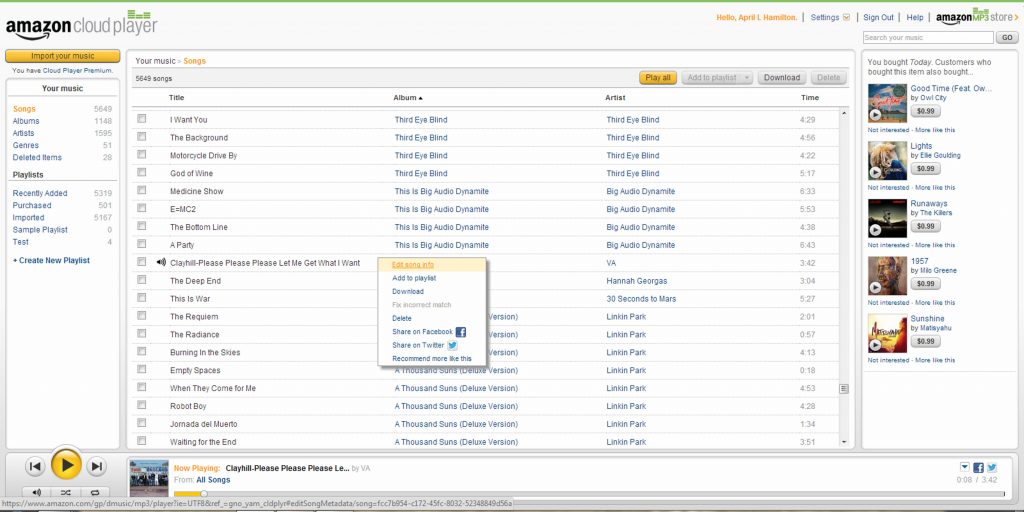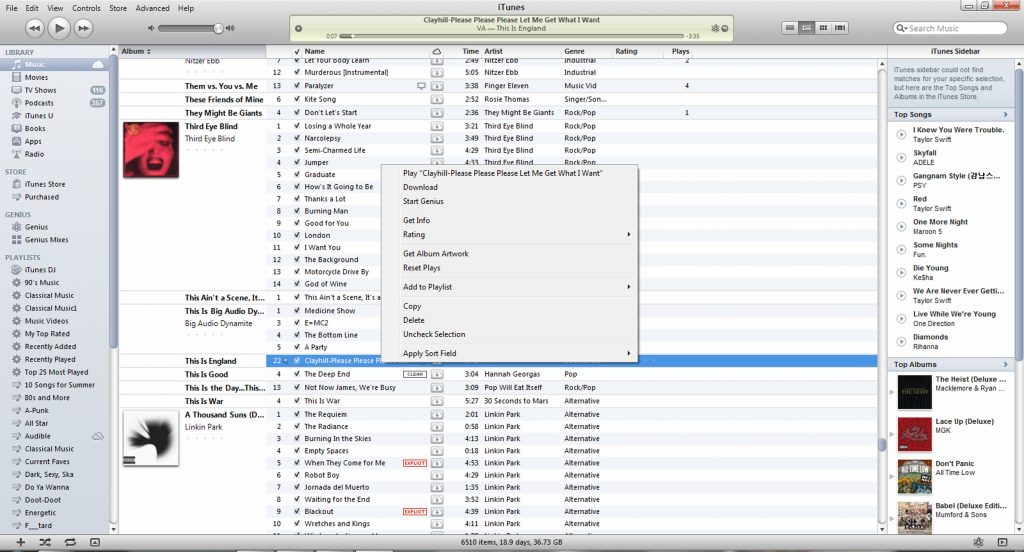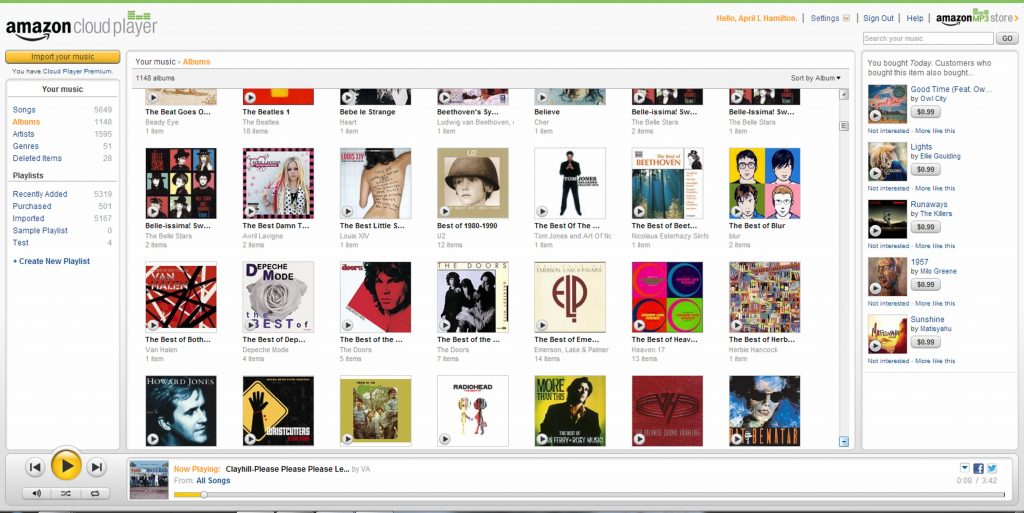Yesterday’s post in this series compared Amazon’s MP3 Store to iTunes, in terms of the shopping experience. Today it’s about what happens after you’ve bought your digital music: how does Amazon stack up against Apple when it comes to managing your library of digital music?
Amazon MP3s are totally compatible with iTunes, iTunes Match and iCloud, which means that if you already use any or all of those programs you can keep using them with your Amazon MP3 Store purchases. However, iTunes is designed to work with Apple devices and PCs that can run iTunes. If you want to listen to your music on a non-Apple, portable device other than a laptop that can run iTunes (like a Kindle Fire, Android smart phone, etc.) iTunes won’t provide the functionality needed to easily transfer music to and from those devices. Amazon’s Cloud Player does work with both Apple and non-Apple devices though, so some people may be contemplating a switch to Cloud Player for that reason alone.
This post should help you decide which digital music management solution will work best for you, but also be sure to see the post on devices, as it covers streaming considerations: Apple doesn’t offer true streaming while you’re away from your home network, but Amazon does.
Cloud Player vs. iTunes: The Interface
The user interface for Amazon’s Cloud Player is very similar to that for iTunes. Here are screen shots of each.
In each screen shot, the same song is selected and I’ve right-clicked (in iTunes) or clicked the downward-pointing arrow (in Cloud Player) to display the pop-up menu each program provides; they’re difficult to read in the screen shots, but I’ll go into more detail on them later in this post. For now, just note that each program has this pop-up menu available.
As you can see, the two interfaces are very similar. They both provide:
– a center panel that displays a listing of your entire digital music catalog
– sortable column headings – click on the desired heading to sort by that column’s contents (e.g. Album Title, Song Title, Artist Name, etc.)
– the ability to create and edit playlists: user-defined lists of songs, like virtual “mix tapes”
– a music player (Amazon’s is at the bottom, iTunes’ is at the top) with the usual playback and volume controls
– buttons to shuffle or repeat the selection
– music purchase suggestions based on current library content and listening habits
– a pop-up menu of options/actions available for the selected item(s)
Cloud Player’s interface is slightly different, in terms of the library information displayed. Where iTunes offers a single display that includes song, artist and album information and cover art (if the user has opted to import album cover art), Cloud Player has different ‘views’ for Songs, Albums, Artists, Genres and Deleted Items. The Songs and Deleted Items views don’t display album cover art, but the other views do:
Cloud Player vs. iTunes: Functionality
Okay, getting back to that pop-up menu…here’s where we begin to scratch the surface of the major difference between Cloud Player and iTunes: iTunes provides a true music curation system, whereas the Amazon Cloud Player emphasis is on simplicity. iTunes’ structure is like a complex music and media database which allows the user maximum options and flexibility for labeling, grouping, sorting and customizing playback of his music, as well as for keeping track of her usage of the music and media files contained in that database.
iTunes Pop-Up Menu
iTunes’ pop-up menu includes 12 items: Play, Download, Start Genius, Get Info, Rating, Get Album Artwork, Reset Plays, Add to Playlist, Copy, Delete, Uncheck Selection, and Apply Sort Field. Most of these items are self-explanatory, here are details on the others:
Download – For users who have signed up for the iCloud / iTunes Match service, this option allows them to download music currently stored in iCloud to their device. This item is dimmed or absent for users who haven’t signed up for iCloud / iTunes Match. More detail will be given on iCloud / iTunes Match later in this post.
Start Genius – Genius is a service that can automatically generate new playlists based on the user’s selection of a single song. Genius will locate complementary songs in the user’s library to compile the new playlist, which the user can then edit as he wishes.
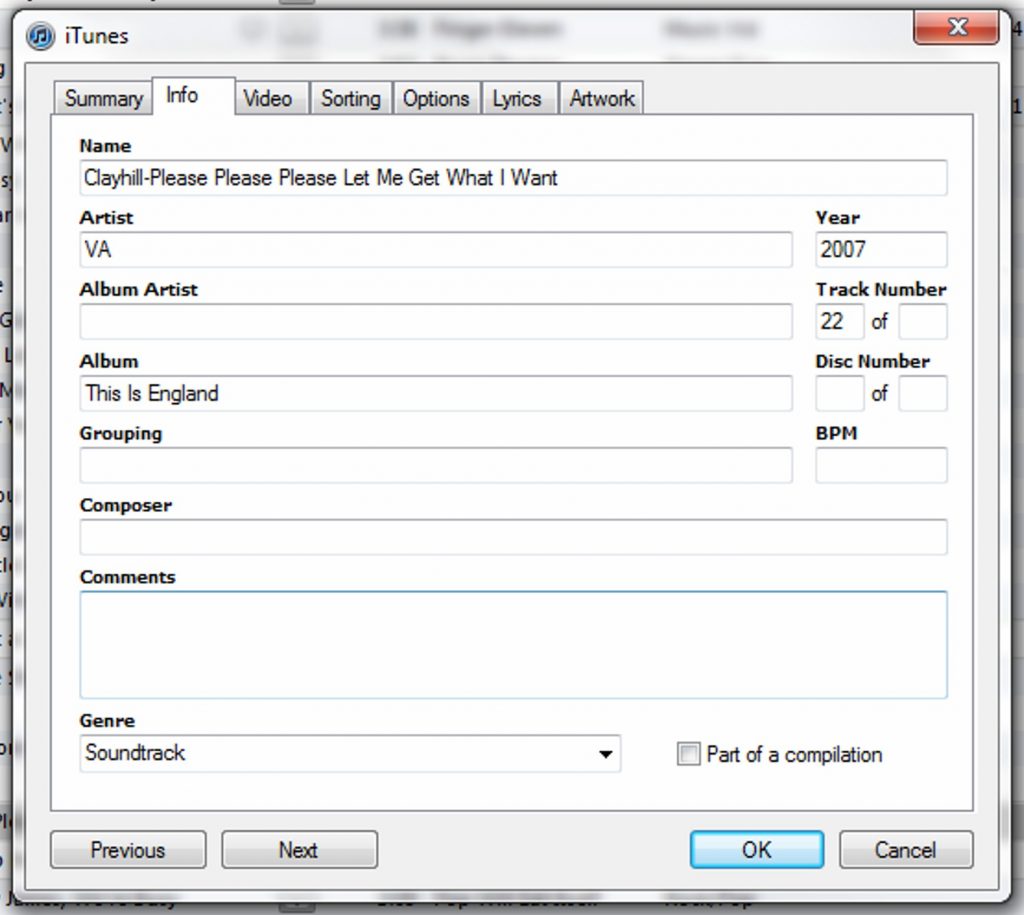 Get Info – This link opens a dialog box with multiple tabs for editing song information. The user can not only edit the usual items (e.g., artist name, song title, genre, etc.), but things like Composer, start and stop playback positions (to alter where in a song the playback begins or ends), shuffle and repeat options, song lyrics, grouping options, and much more. As stated previously, iTunes is a true music curation system.
Get Info – This link opens a dialog box with multiple tabs for editing song information. The user can not only edit the usual items (e.g., artist name, song title, genre, etc.), but things like Composer, start and stop playback positions (to alter where in a song the playback begins or ends), shuffle and repeat options, song lyrics, grouping options, and much more. As stated previously, iTunes is a true music curation system.
Rating – The user can apply a star rating to each track. This information can then be used in sorting, and during the creation of Genius playlists.
Reset Plays – By default, iTunes keeps track of how many times each track is played. This information is used in the ‘Most Played’ playlist that’s automatically created on Apple devices that play iTunes music, and can also be utilized by Genius. The user can ‘Reset Plays’ to zero when desired.
Apply Sort Field – This option provides certain sort items for the selected song (e.g., Artist, Album, Composer) and finds all other music library items that match the selected information item (e.g., Same Artist, Same Composer, etc.).
Amazon Cloud Player Pop-Up Menu
Cloud Player’s pop-up includes 8 items: Edit Song Info, Add to Playlist, Download, Fix Incorrect Match, Delete, Share on Facebook, Share on Twitter, and Recommend More Like This.
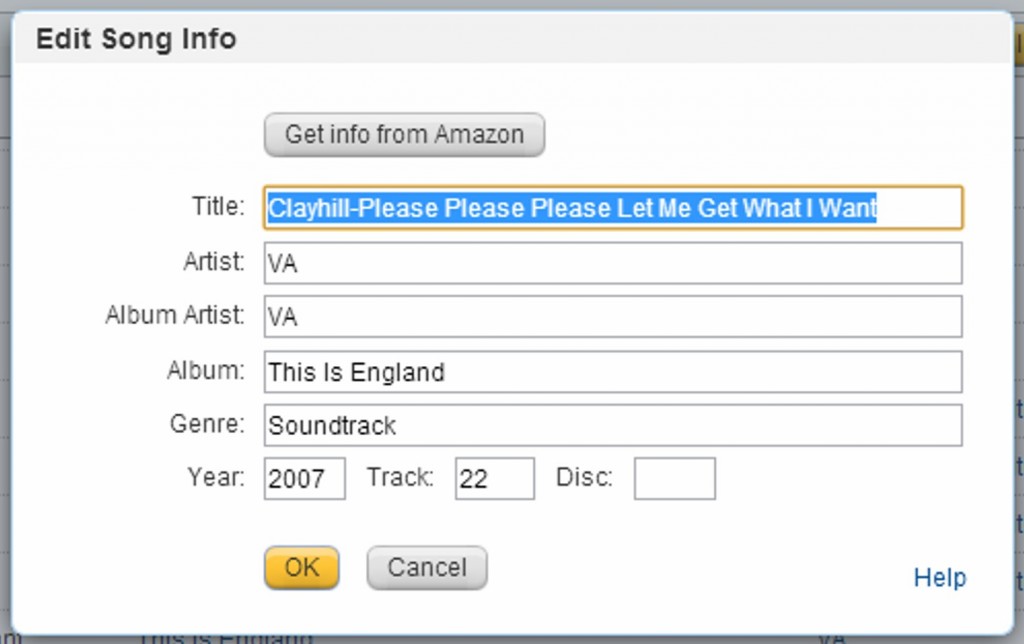 Edit Song Info – This is the same as iTunes’ Get Info function, but the items available to edit for each song are fewer than those offered in iTunes. There’s a “Get Info From Amazon” button that can automatically fetch all the data items from Amazon and fill them in for you, but this button is unavailable/dimmed for songs not already available on Amazon.
Edit Song Info – This is the same as iTunes’ Get Info function, but the items available to edit for each song are fewer than those offered in iTunes. There’s a “Get Info From Amazon” button that can automatically fetch all the data items from Amazon and fill them in for you, but this button is unavailable/dimmed for songs not already available on Amazon.
Add to Playlist, Download, Delete – These functions are the same as those in iTunes.
Fix Incorrect Match – This item is only available to users who’ve signed up for Amazon’s Cloud Player premium service; more information about Cloud Player Premium is provided later in this post.
Share on Facebook, Share on Twitter – You can post a tweet or Facebook status update about the selected item.
Song Information – iTunes Stores Much More, But Do You Need It?
If you compare the iTunes Edit Song Info dialog box to the one for Cloud Player, you’ll notice that iTunes’ dialog has a Summary tab to display current information about the song, plus SIX tabs of editable fields that allow the user to customize not only information about the song, but how the song is played, sorted, rated, and more.
Cloud Player’s Edit Song Info dialog isn’t tabbed, and only includes 8 editable fields. You won’t find options here for Rating, Lyrics, Description, Play Count, Comments, or any of the other more detailed fields provided in iTunes.
For people who value the added capabilities of iTunes’ song information and playback options, iTunes is the clear winner in this area. People whose needs are more basic will be satisfied with Cloud Player’s information fields.
Personally, I’ve found that in all my years of using iTunes and being a music nut, I’ve never once felt motivated to apply ratings to my music (after all, if I didn’t like it I wouldn’t have bought it in the first place), enter song lyrics, alter the playback start and end times, add comments, or use most of the custom data fields and options iTunes provides. However, I have a friend who’s a nightclub DJ and another who owns a record store, and I bet they both get a LOT of use from these added features.
Cloud Player Premium vs. iCloud + iTunes Match
Local Music Library vs. Cloud Computing
iTunes software was originally designed to work with a digital music library that’s stored on your computer or network. iTunes would connect to the iTunes store (via the internet) only when you clicked on the Store link, and would connect to iTunes servers for other functions (e.g., getting album artwork) only when the user clicked on the designated link or button. When you wanted to take your music or other media with you on a portable device, you had to plug the device into your computer, run iTunes and add the media files you wanted to your device.
Nowadays, in our world of wifi and 3- and 4G, the notion of plugging a device into your computer to move files around seems archaic. The new paradigm is “cloud computing”, where your data and files are stored in a central repository of servers and accessed at will, more or less instantly, over a wireless network. Downloading media to devices is only necessary when you’ll need access to it at a time or place with no wireless connectivity; the rest of the time—and the new assumption is, this is MOST of the time—you’ll be streaming your media across a wireless network. This type of setup is also a post-facto backup system, since anything you opt to keep in ‘the cloud’ is being stored off-site (meaning, away from your home or office computers) and being backed up regularly by the cloud service provider.
Cloud computing assumes your various devices are just temporary containers for your files and data. You can download items from the cloud as needed to your devices, but the cloud acts as a kind of virtual, centralized filing cabinet for permanent storage. Can you imagine: no more re-installation, restore from backup, or file transfer hassles when it’s time to move to a new computer, and no more worries about disk space limitations on your various devices? Just get the new computer or device connected to the cloud, and presto! Instant access to all your content. The advantages of cloud computing are considerable.
iCloud + iTunes Match
Apple’s cloud computing solution for music is iCloud + iTunes Match.
iCloud is Apple’s cloud data storage service. You can store various types of files and data on Apple’s iCloud servers for a fee in order to make them accessible for streaming to your various Apple devices (so long as you’re within range of your home network – more detail is given in the post about devices). This sounds pretty appealing, unless you’ve already got a massive library of digital music; uploading all those files to the cloud could take days, consuming most of your computer’s resources all the while. Plus, cloud storage is usually priced per 5 gigabytes; if you’ve got a music library as large as mine, exceeding 30GB, cloud storage can get pricey.
That’s where iTunes Match comes in, and here’s how Apple describes it:
iTunes determines which songs in your collection are available in the iTunes Store. Any music with a match is automatically added to iCloud for you to listen to anytime, on any device. Since there are more than 26 million songs in the iTunes Store, chances are your music is already in iCloud. And for the few songs that aren’t, iTunes uploads what it can’t match (which is much faster than uploading your entire music library). Even better, all the music iTunes matches plays back from iCloud at 256-Kbps AAC DRM-free quality — even if your original copy was of lower quality.
Once your music is in iCloud, you can stream it to any of your devices. Just browse the complete list of all your music stored in the cloud. To listen to a song, tap the iCloud icon next to it and your song starts playing. You can store up to 25,000 songs in iCloud (more if songs are purchased from the iTunes Store), but only what you want to play is stored on your device. So you have immediate access to a huge music library without taking up storage space.
Note that where Apple’s description mentions “any of your devices”, what they really mean is “any of your iTunes-compatible devices”. As of this writing iTunes Match service costs $24.99 per year (in the U.S.), and for that you get unlimited storage of music purchased from iTunes plus storage of up to 25,000 songs acquired outside of iTunes. Your files are stored via the iCloud service, but you don’t pay extra for the iCloud storage, as you would normally when you’re not subscribed to iTunes Match.
Another valuable feature of iTunes Match is that anytime you add music to your digital library from any of your iTunes-compatible devices it becomes immediately accessible to all your other iTunes-compatible devices. This is because your digital music library is stored in iCloud, and iCloud is accessible from any of your iTunes-compatible devices so long as you have internet connectivity.
Amazon’s Answer To iCloud + iTunes Match: Cloud Player Premium
Amazon’s Cloud Player Premium service works pretty much the same as iTunes Match, at the same price (as of this writing), but with two key differences. First, where iTunes Match allows storage of up to 25,000 songs, Cloud Player Premium allows storage of up to 250,000 songs: ten times as much storage as with iTunes Match. Second, where iTunes Match only works with devices that can run iTunes (that means Apple devices and Windows PCs), Cloud Player Premium can run on all of those machines plus Amazon and Android devices, and the Sonos digital home audio system too. Here’s how Amazon describes Cloud Player and Cloud Player Premium:
Amazon Cloud Player lets you keep a safe backup of your music in our secure cloud, then download or play those MP3s anytime, anywhere. Import your music collection – even music purchased from iTunes or ripped from CDs. All imported songs we match are instantly made available in Cloud Player and upgraded to high-quality 256 Kbps audio. All your Amazon purchases and the first 250 imported songs are free, or you can import up to 250,000 songs for $24.99 per year.
Play or download your music from the cloud with Amazon Cloud Player, available on the web, Kindle Fire, iPad, iPhone, iPod touch, or Android device. Browse and search your library, create and manage playlists, stream your music from the cloud, or download it for offline playback.
While Amazon’s description makes it sound as if you’ll actually be uploading your entire music library, in reality the process is the same as that employed by iTunes Match: where Amazon already has a ‘match’ for a song in your library, it simply copies the file over for you on the Amazon side, saving you the time of the upload and providing you with Amazon’s highest-quality version of the audio file.
How It Works In Real Life
Reading the descriptions of these services is all well and good, but until you actually sign up, go through the upload/match process and start using them, you don’t have a good handle on what they’re like. I signed up for both services and went through the upload/match process for each for purposes of comparison. Here are my results:
The (free) Amazon MP3 Uploader program is required to upload to Cloud Player, and it is optimized to work with Firefox and Chrome. I already had both of those browsers installed in addition to Internet Explorer, so this wasn’t a problem for me.
Time to upload my 30GB+ music library was about the same for both services: approximately 38 hours. With both services, my first couple of upload attempts failed partway through the job and I had to start them over again. Both services say they will pick up where they left off in the event of a failure or pause in the middle of the job, but that was not my experience.
Technical support from Amazon was provided at no cost. When I ran into problems with iTunes Match, technical support was available on a fee basis only and only during specific hours. With Amazon, it was just a matter of calling customer service to get unlimited help with the MP3 Uploader and Cloud Player programs at no charge, and at any hour of the day or night.
Both services either matched or uploaded virtually all of my music library, though iTunes matched about 20% more content (instead of uploading it) than Amazon. Amazon could not match or upload just 27 of my files; they were all obscure, non-song items, things like ringtone files and other miscellany downloaded from the internet. iTunes could not match or upload 126 of my items, and the reason given was that no match was found and the files’ audio file quality was too poor to upload from me. Surprisingly, even some of my most off-the-beaten-path music files were matched and upgraded by both services.
iTunes Match matched my music videos as well as my audio-only music files, even though this is not an advertised feature of the service. Given that Amazon doesn’t sell music videos, it’s not surprising that the same was not true of Cloud Player Premium.
iTunes Match did a better job of attaching accurate data to each song. Considering that my music library was “born” in iTunes, this is not surprising. The majority of my original, pre-cloud music library was either imported from CD into iTunes or purchased from iTunes. In the case of CDs I imported, I manually edited the song information to reflect the correct artist, album name, genre, etc., and these items are all provided automatically with iTunes purchases. Some album cover art was lost following the iTunes Match upload/match process, and there were a few duplicates created (less than 50) but that’s about it.
My library showed many more errors in Amazon’s Cloud Player Premium immediately following upload/match: missing or wrong cover art, missing artist or album name, etc., though the word “many” is relative when your library is as huge as mine. Of the 5,000+ tracks imported/matched, only a few hundred had errors—less than 6%. It’s possible to use the Edit Song Info dialog to fix the errors, and there’s that handy little “Get Info From Amazon” button that automatically fills in missing or wrong data, but it’s a bother having to go through the hundreds of affected items to do this and the “Get Info From Amazon” button is dimmed/unavailable for some items.
Bottom Line: Neither Library Management Solution Is Perfect, Each Has Pros and Cons
For hardcore audiophiles who are willing to invest the time to utilize all of iTunes’ labeling, organizing and playback customization options, iTunes will definitely come out ahead. For people who don’t need that level of library control, organization and customization and are looking to unchain themselves from Apple, Amazon’s Cloud Player is probably going to be the better choice, since it’s compatible with a wider variety of devices.
For many consumers, the final choice will be between iTunes Match and Cloud Player Premium, not just iTunes and Cloud Player. For them, here are the major factors to consider:
1. Availability and cost of technical support – Amazon offers 24-7 support at no charge, Apple’s tech support hours for iTunes Match/iCloud specialists are limited and you must pay for their help.
2. Amount of cloud space provided for the (current) $24.99 fee – Amazon gives you 10 times the amount of cloud space, though it’s the rare user who will exceed iTunes’ 25,000 song limit.
3. Device compatibility – Devices will be covered in more detail in a later post in this series, but you already know Amazon’s Cloud Player makes your digital music accessible to a wider variety of devices, and that non-Apple devices are generally less expensive than Apple devices.
4. Size and source of your existing library – The larger your existing library, the more daunting and error-prone a job it is to go with either cloud/match service. Also, if the great majority of your existing, large library has always been managed in iTunes up until now, you’re more likely to experience a small percentage of data errors when you upload/match with Amazon. For some, it will be worth these minor bothers to escape the hassles that come with frequent iTunes updates and iTunes’ more limited device compatibility. People who don’t mind all the iTunes updates and are happy to continue using Apple devices will probably want to continue in the Apple vein with iTunes Match and iCloud.
But wait! You still don’t have all the facts: there are two more informational posts in this series, and I’ll wrap up with a concluding post that bottom lines it for you.
Coming up next in this series: Digital Music Functionality