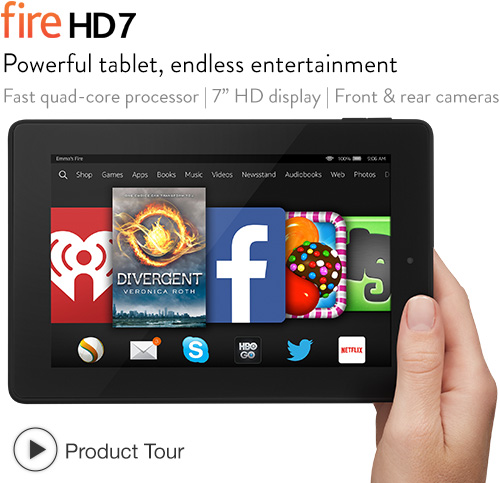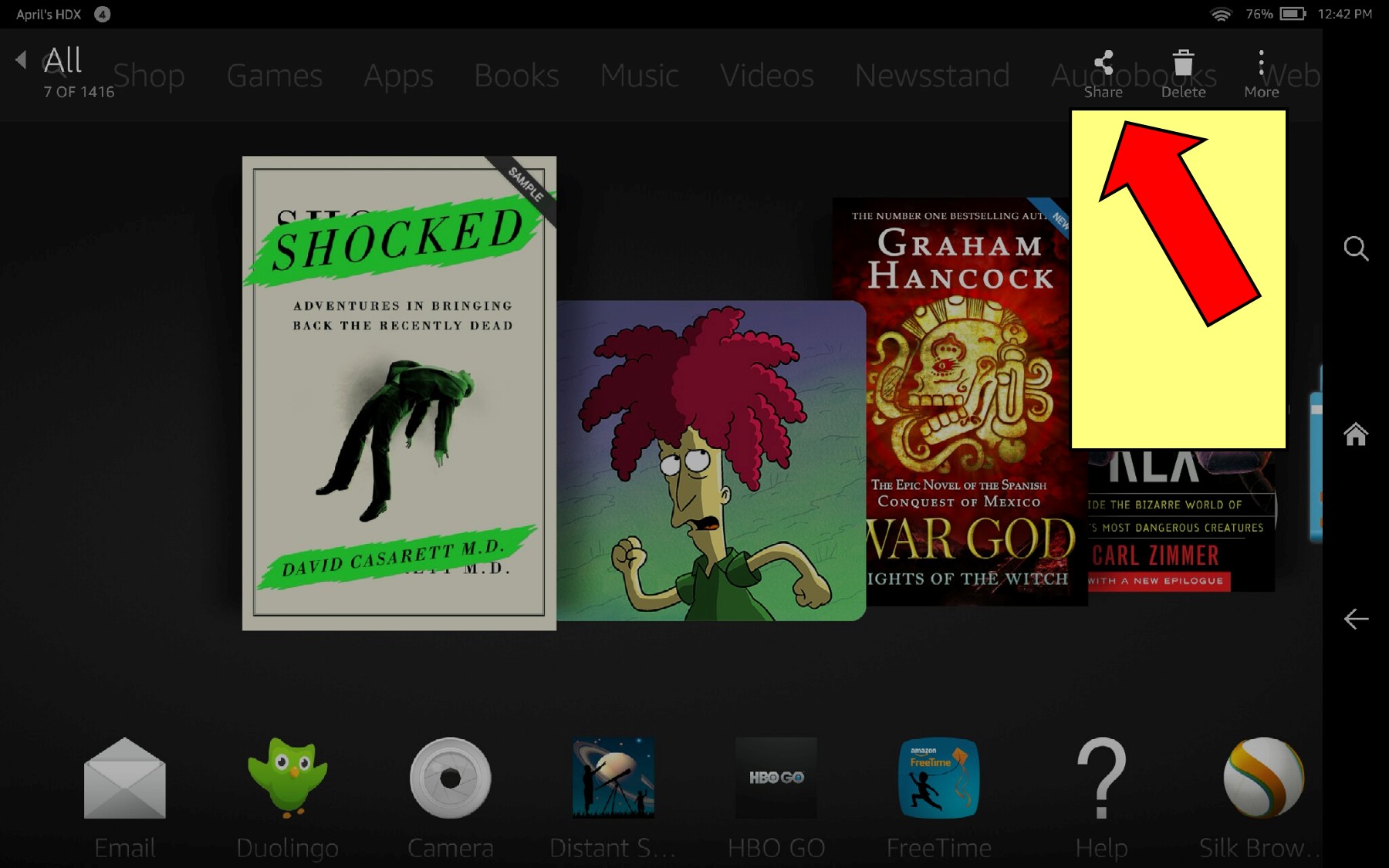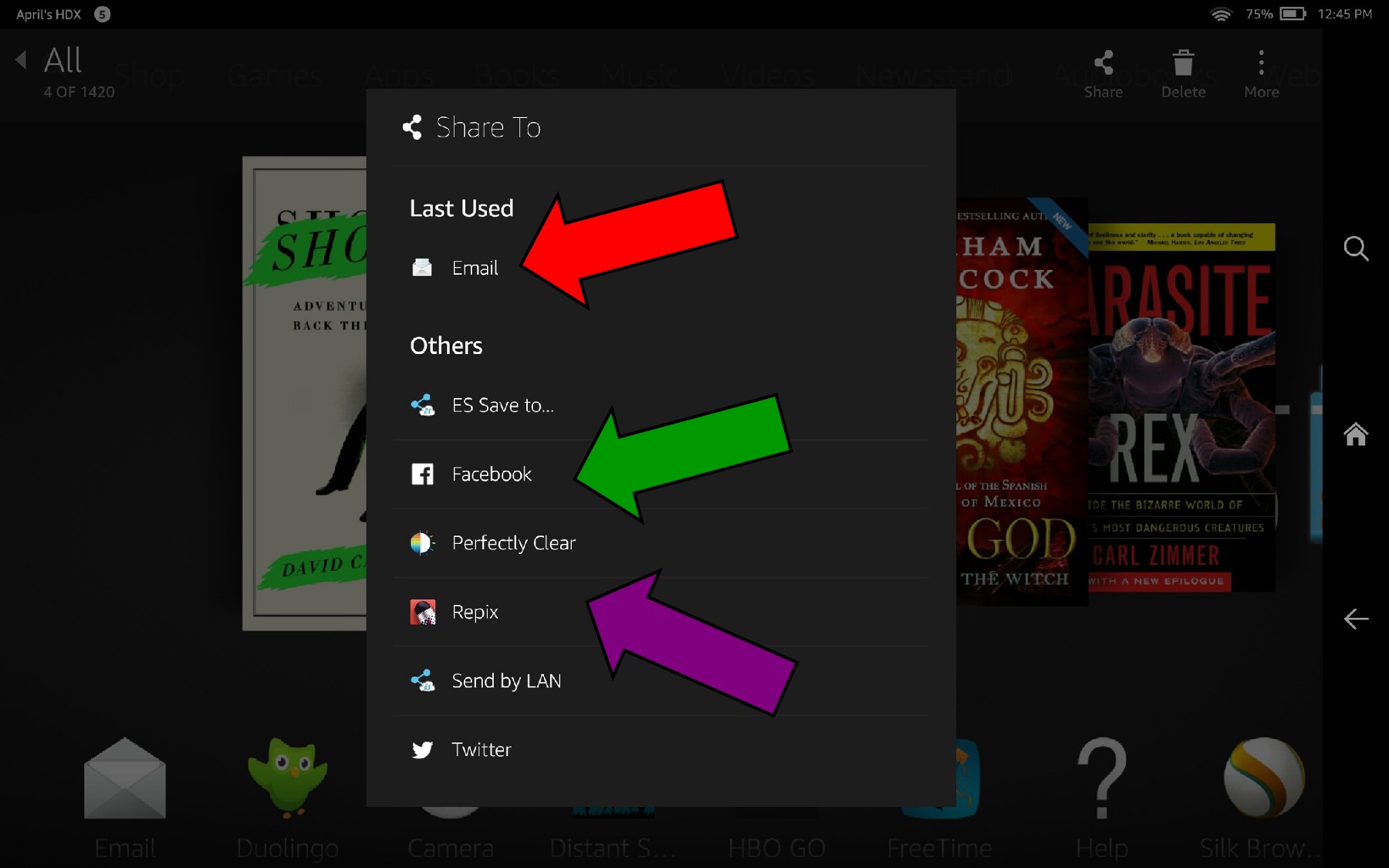Some folks don’t bother using their Fire tablet’s screenshot or camera capabilities because they don’t want to bother with connecting the Fire to their computer via USB to transfer the photos, and don’t know of any other way to get those images off the Fire.
What those folks don’t know is that beginning with 2013 Fires, the ability to easily “Share” images from the Photos tab (including both images stored on the Fire itself or in the Cloud) was introduced. If you have a 2013 or newer Fire and an active WiFi connection, you can transfer those images wirelessly, in just a few taps!
Tap or click on images in this post to view an enlarged version in a new tab or window
The How-To
1. Go to the Photos tab and tap to select/open the image you want to transfer — either from the ‘Device’ or ‘Cloud’ collection. The example below shows a screenshot image. Tap the ‘Share’ link in the upper right-hand corner (indicated by red arrow below, in a light yellow box to improve visibility):
2. In the Share menu, tap to select your Share method. Note that you can email the image as an attachment to yourself or anyone else (red arrow), post it to Facebook (green arrow—you must have a Facebook account), or open it in any of your installed photo/image editor apps (purple arrow); Twitter is one of the options available as well (as with Facebook, you must have a Twitter account to use this option):
Once you’ve selected your Share option, the selected app will open. If it’s email, you will be presented with your usual email form. If it’s Facebook or Twitter, you will be prompted either login to the app or install/enable the app.
That’s all there is to it!
* * *
Tech Tip of the Week: How To Kill Clickbait Once And For All
* * *