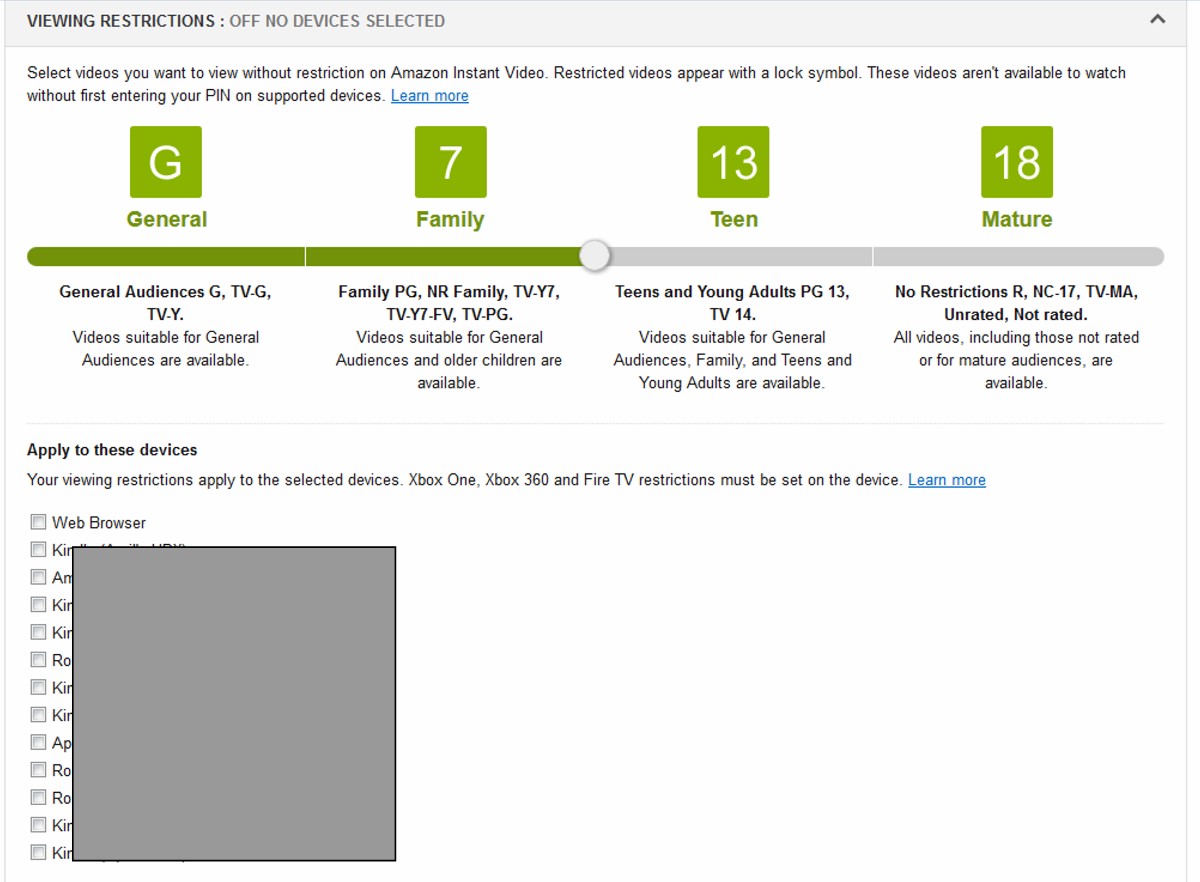Did you know that there’s a simple, easy way to establish Amazon Instant Video parental controls for specific devices you’ve registered to your Amazon account without having to set up parental controls overall on the individual devices?
This is very helpful when you don’t want to enable and set up full parental controls on a given device or devices, but wish you could just set an upper limit for Instant Video ratings. For example, you may have a tween or teen in the household whom you trust not to make unauthorized purchases, so you never set up parental controls on that child’s Fire, but you worry he or she may be viewing videos with a rating that’s more mature than you’re comfortable with at times when you’re apart.
Here are the super-easy steps:
1. Login to your Amazon account on the Amazon site. Note that you must do this in a full web browser, the mobile site options will be more limited.
2. Once logged in, go to Your Account.
3. On the Your Account page, scroll down to the Digital Management section and click on the Amazon Instant Video Settings link (tap or click on images to view an enlarged version in a new tab or window):
4. On the Amazon Instant Video Settings page, scroll down to the recently-added Viewing Restrictions section, shown below. Simply move the slider to the maximum rating you want to allow for the specific device, then find that device in the list below the slider, check the box next to it to apply the change (you can apply the same change to multiple devices at the same time) and click the Save button at the bottom of the section (not shown in screenshot below) to save your changes.
Note that if you’ve never set any Instant Video parental controls, at first the list of your devices won’t be visible beneath the slider. You have to slide it to the left to some level beneath ‘no restrictions’ to make your list of devices appear. Note that the list of devices below has a gray square over it to hide the individual, personalized device names on the account shown.
And that’s it! Easy and fast!
* * *
Tech Tip of the Week: Infected Fire Tablet? Here’s A Possible Solution.
* * *