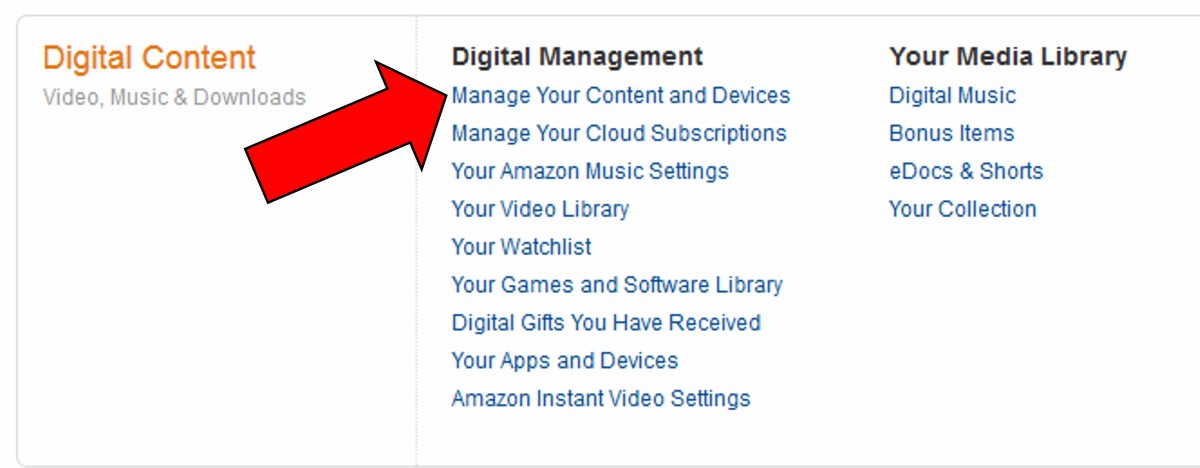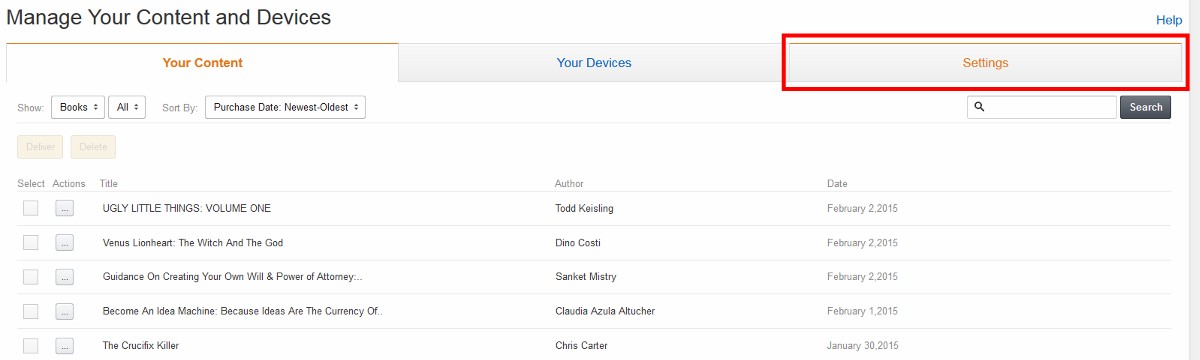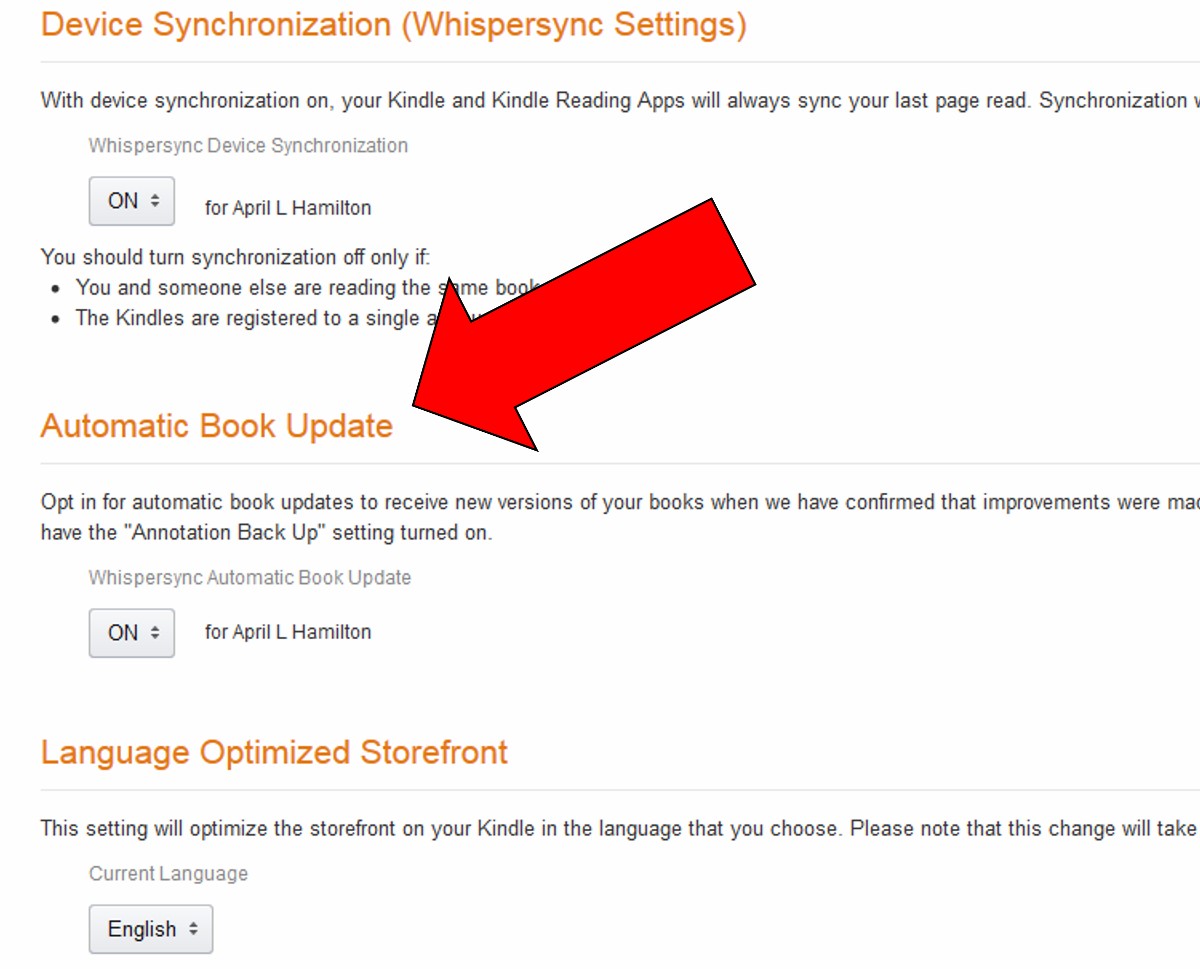It’s your friendly KF on KND Editor April L. Hamilton here, to solve a mystery I’ve seen crop up in Facebook page comments and among the Google searches that bring folks to this site. In a nutshell, some are asking:
Why do Kindle books and apps I own, but haven’t downloaded, sometimes show up on my Fire’s carousel?
Apps & Auto-Update
Some apps have an auto-update setting built in, and it may or may not be controlled by the user. Check the Settings menu within each app for this feature/option.
Where the option/feature exists and it has not (or cannot) be disabled by the user, when the app is updated by the developer it’s common to ‘notify’ the user of the update by putting the app’s icon back on the user’s Fire carousel. The app will not automatically download however, unless app’s own Settings provide that option and the user has turned it on. So while it may be jarring when an old app you deleted from your Fire long ago pops up on the Carousel again, at least you don’t need to worry that it’s hogging device memory. Just long-tap and select ‘Delete From Carousel’ to get rid of the app icon.
Kindle Books & Auto Update
This is one that’s totally in your control. Just like apps, Kindle books sometimes get updated. This is more typical of technical, reference and textbooks, but even novels are sometimes updated to resolve formatting problems or eliminate typographical errors. If you have turned on the Automatic Book Update setting, then anytime a Kindle book in your library is updated you will be notified of the update by the appearance of the book cover on your Fire carousel. This setting is left off by default, but you may have turned it on at some point. If you want to turn it off, here’s the how-to.
1. Login to Amazon and go to Your Account > Manage Your Content and Devices. It’s in the Digital Content section, and you have to scroll down a bit on the Your Account page to find it (click on images to view an enlarged version in a new tab or window):
2. On the Manage Your Content & Devices screen, click the Settings tab:
3. On the Settings tab, scroll down to Automatic Book Update. Click the current setting to change it. Note that there’s no separate ‘Save’ button, your changes are saved immediately.
That’s all there is to it!
* * *
Tech Tip of the Week: WiFi vs. Cell Connectivity: WiFi Costs MUCH Less
* * *