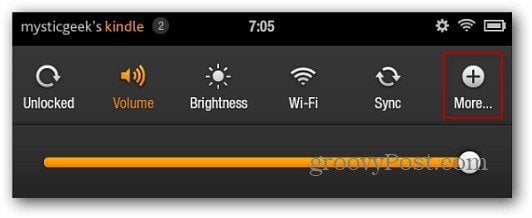Your Kindle Fire is connected to your Amazon account, which probably has a credit card on file. The Fire also has a built-in web browser, and you may have installed apps like Netflix that provide access to video content of all different MPAA ratings, from G to NC-17. Perhaps some of your other apps are intended for mature audiences. If you’ve got kids, you may want to think about securing your Fire so they can’t make inadvertent purchases or access content you’d rather they didn’t.
It’s not possible to block access to specific apps or content, the Fire doesn’t have any parental control features. However, you can set a Lock Screen password to lock out all unauthorized access to the device, and you can also set a WiFi password to lock access to the web browser. From groovypost:
Enable Lock Screen
If you want to secure your data and not allow your kids to get into your Kindle Fire in the first place, set a Lock Screen Password.
To do this, on the main screen bring up the main menu and tap More.
Then on the Settings screen tap Security. On the next screen turn on Lock Screen Password.
Read the rest of the article at groovypost to learn more about securitizing your Fire, including how to set a WiFi password.